How to Install the Community Wizard for Kodi v17 Krypton
First, we will start with the Krypton version of Kodi.
- Start by opening Kodi.
- From the home screen, double click on the folder icon. The next screen is the File Manager. When you see the list, scroll down until you see Add source heading. Double click on that heading.
- By doing so, you’ll see a box pop up that says Add file source.
- Next, click on the highlighted line that says <None>.
- Enter exactly http://thecommunityrepo.netai.net/zip/ and hit the Done button.
- This addon needs a name. Enter the name commrepo or whatever you want to call it.
- Now, click the OK button to add the file.
- Once added, return to the home screen and select Add-ons. You should see the icon of an opened box with an arrow pointing inside. Go ahead and click on it. This is the add-on browser screen. Select Install from zip file.
- Click on commrepo then select repository.communityrepo.x.x.x.zip.
- Wait for the notification message.
- Now, select Install from repository and then The Community Repository.
- Select Program Addons, and then Community Wizard.
- Wait for the addon notification message.
- Access by going to the Home screen > Add-ons > Programs > Community Wizard.
- You are now ready to install a number of builds located there. Some of them are ones we have written about.
Those are the steps you need to follow for the addon on the Krypton (v17) version. Now, we’ll show you the instructions for Jarvis.
How to Install the Community Wizard for Kodi v16 Jarvis
If you are using Jarvis, the instructions vary slightly but should be easy to follow.
- Open Kodi Jarvis (v16.1)
- From the home screen, go to the System heading, and you’ll see File Manager as a subcategory, so click on it.
- Next, click on Add source.
- Click in the box that says <None>, enter http://thecommunityrepo.netai.net/zip/ and click Done.
- Now, label it commrepo, or whatever you like. As long as you know what it is, you are fine. Next, hit OK.
- Once added, go back to the home screen, and click on the heading that says System.
- From here, click on Add-ons and then choose the option that says Install from zip file.
- Choose clu. Next, select the option that says repository.communityrepo.x.x.x.zip.
- Wait for the notification message.
- Now, select Install from repository and then The Community Repository.
- Select Program Addons, and then Community Wizard.
- Wait for the addon notification message.
- Access the add on by going to Programs > Program Add-Ons > Community Wizard from your home screen. From here, you can install a number of builds.
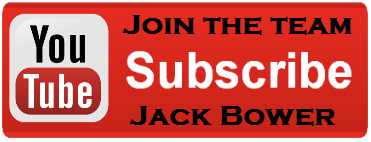
Mobdro for Android is an application that searches for the web for best videos, music, and games for free
ReplyDeletemobro app
This is a decent post. This post gives really quality data. I'm unquestionably going to investigate it. Truly exceptionally valuable tips are given here. Much obliged to you to such an extent. Keep up the acts of kindness. kodi pc
ReplyDelete